The number of internet error everyone is getting in Google Chrome is too damn high these days. More and more people are asking for solutions to these problems and Im trying my best to provide them with it. So, recently one of my blogs readers asked me about this ˜Err Name Not Resolved issue and how to fix it.

Instead of emailing him the solution I have decided to write a post about it so everyone can be benefited from it. Follow the fixes given below to fix Err_Name_Not_Resolved error.
Fix 1 “ Flush / Renew DNS
The first thing you should try doing is Flush and Renew DNS. You can simply do this using windows command prompt. Click on Start button then type in cmd in the search box. Right click on cmd.exe then click on ˜Run As Administrator. Once the command prompt window appears, type in the following lines one after another and hit Enter after each line.
ipconfig /flushdns
ipconfig /renew
ipconfig /registerdns
This will flush the DNS cache and register a new DNS which will solve the problems regarding un-responsive DNS servers.
Fix 2 “ Change DNS Address
If the above method doesnt solve the problem, then you have to manually assign DNS server addresses on your computer. There are tons of free DNS servers out there. In this tutorial we will use Google DNS addresses as they are one of the best out there. You can start by right clicking on the network icon from the task bar and then click on ˜Open Network and Sharing Center.
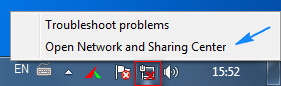
Afterwards click on ˜Local Area Connection and then click ˜Properties.

Select ˜Internet Protocol Version 4² from the new window and then hit ˜Properties again.

In the new window under the ˜General tab, click the radio button that says ˜Use the following DNS server addresses and then type in 8.8.8.8 and 8.8.4.4 in the preferred and alternate DNS server boxes just like the image below.

Afterwards check the ˜Validate settings upon exit box and click okay. Restart your computer and see if the problem still exist. If yes move to fix 3.
Also Check “ How to Fix Err_Connection_Reset in Windows
Fix 3 “ Power Cycle Router/PC
Power cycling your router and computer can be another way to try in order to fix the issue. All you have to do is unplug your router from the power source and leave it for at least 5 minutes.

After than plug it back in and wait until it fully starts, then try to browse the internet. Same procedure applies to your PC as well.
Fix 4 “ Other Fixes
Check the Firewall Settings “ Check your computers firewall settings and make sure your browser is not blocked by it. You can also try disabling the firewall temporarily and check if the problem goes away.
Uninstall Website Filtering Software “ Uninstall any website filtering software that you are using or check the settings to see if you have blocked the website by mistake.
Disable Extra Connections “ If you are using more than one internet connection then try disabling the extra connection. Only keep the main one.
Try Connecting in Safe Mode “ You can also try to connect in safe mode and see if you still get the error or not.
If you have tried all the methods given above and none of them solve the problem then please comment below and I will try my best to help you out.

